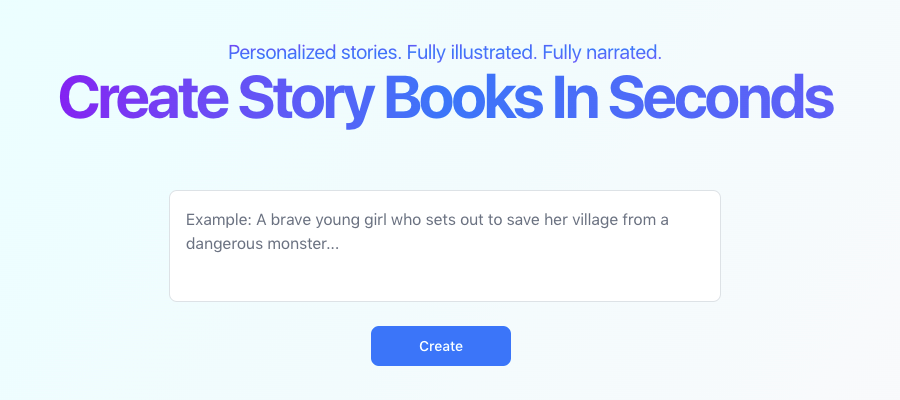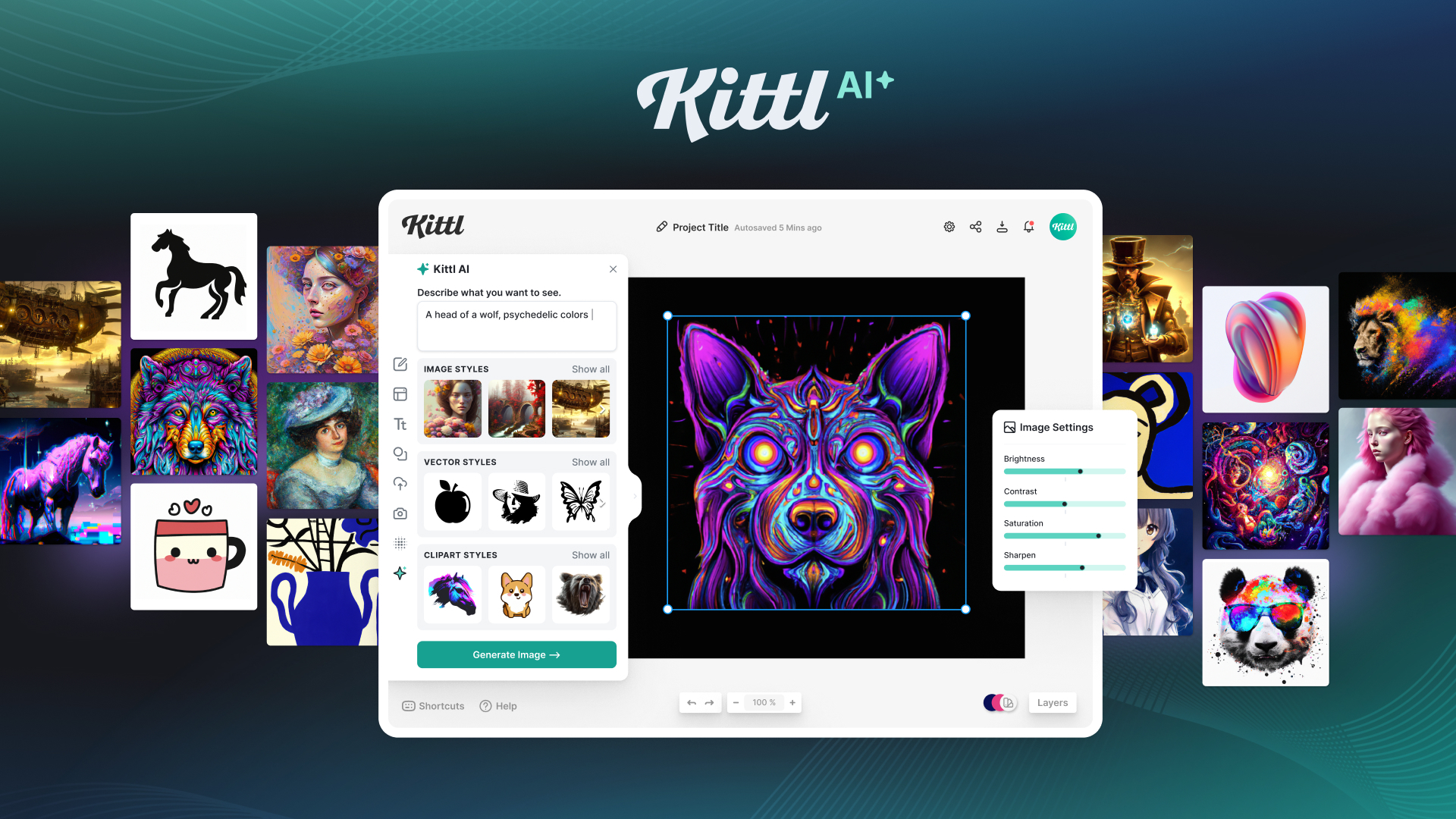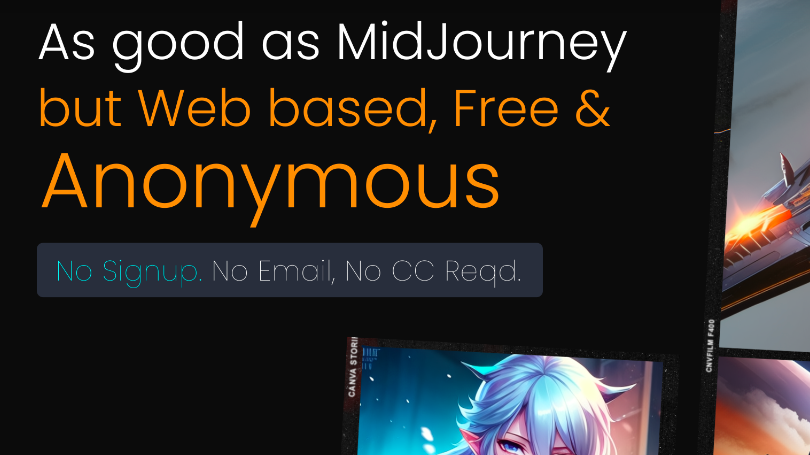- ( 0 Reviews )
Checkout ClipDrop Uncrop – Enhance Image Size
Product Description
Uncrop is a powerful image editing tool that utilizes a stability.ai model to generate images with the desired aspect ratio. It allows users to upload their images and adjust the aspect ratio to their preference. Additionally, it offers other features such as Cleanup, Relight, Remove Background, Reimagine XL, Stable Diffusion, and Text Remover for enhanced image enhancement.
Other Product Information
- Product Category: Generative Art
- Product Pricing Model: Freemium
Ideal Users
- Graphic Designer
- Photographer
- Social Media Manager
- Content Creator
- Web Developer
Ideal Use Cases
For Graphic Designer
- Adjusting images for social media platforms: As a Graphic Designer, one should use the Uncrop tool to optimize images for different social media platforms with varying aspect ratios to ensure they look great on each platform without distorting the image’s original proportions.
- Creating visual effects: one should use the Cleanup feature to remove unwanted elements from an image, such as blemishes or imperfections, and then apply a new background using Replace Background to create a more polished look.
- Adjusting images for print materials: one should use the Relight feature to adjust the lighting in images to make them suitable for printing on paper.
- Removing text from images: one should use the Text Remover tool to create cleaner, more professional-looking designs.
- Creating collages: one should use the Reimagine XL feature to enhance and transform images into a new composition with different colors or styles.
For Photographer
- Adjusting Image Aspect Ratio: As a photographer, one should use the Uncrop tool to edit the aspect ratio of an image to fit it perfectly into a specific frame or composition for better visual balance.
- Enhancing Image Quality: one should use Cleanup to improve the overall quality and clarity of the photo by removing unwanted noise and artifacts from the image.
- Changing Background: one should use the Remove Background feature to create a cleaner and more professional look by removing distracting backgrounds.
- Adding Visual Effects: one should use Reimagine XL to add creative visual effects to enhance the mood or style of the image.
- Adjusting Lighting: one should use Relight to adjust the lighting in the image to make it more dramatic or moody.
For Content Creator
- Adjusting Image Size: As a content creator, one should use Uncrop to resize images to fit specific dimensions or aspect ratios for different platforms without distorting the image’s quality.
- Enhancing Image Quality: one should use Cleanup to remove unwanted noise and improve the overall appearance of an image.
- Changing Background: one should use Remove Background to create a more professional look by removing distracting background elements from images.
- Adding Text: one should use Text Remover to remove text from images that may be covering important parts of the image.
- Adjusting Lighting: one should use Relight to adjust the lighting in an image to make it appear more natural or dramatic.